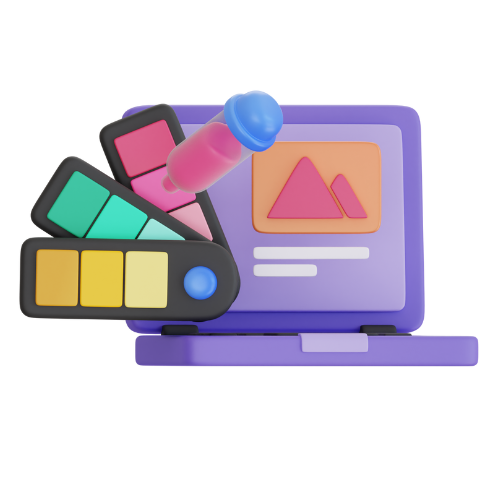To ensure your online presence remains strong, reliable web hosting is crucial. Whether you’re looking for free hosting sites or considering switching to a new web host, the process can be a bit daunting. However, by following these ten helpful tips, you can make the transition smooth and successful.
1. Assess Your Needs and Goals
Before making any changes, assess your current hosting needs and your future goals. Consider factors such as website traffic, storage requirements, and scalability. Understanding your needs will help you choose the right hosting solution.
2. Research Your Options
When looking for free hosting sites or a new web host, research is key. Read reviews, compare features, and analyze pricing plans. Pay attention to factors like uptime guarantees, customer support, and server locations.
3. Backup Your Website
Before making any changes, back up your website and its data. Most hosting providers offer backup services, but it’s always a good practice to have your own copies of essential files.
4. Test the New Host
If you’re switching to a new paid host, consider testing their services first. Many reputable hosts offer trial periods. Use this time to evaluate the host’s performance, customer support, and compatibility with your website.
5. Ensure Data Migration
If you’re moving an existing website, make sure your new host offers data migration services. They should assist you in transferring files, databases, and other assets seamlessly.
6. Update DNS Records
To ensure your website remains accessible during the transition, update your DNS (Domain Name System) records. This process can take some time, so plan accordingly.
7. Minimize Downtime
Downtime can harm your website’s reputation and SEO rankings. To minimize downtime during the switch, choose a host that guarantees a smooth transition. Proper planning, backup copies, and testing can help as well.
8. Check for Compatibility
Ensure that your website’s software and scripts are compatible with the new hosting environment. Some hosts offer guidance on this, and you may need to make updates or adjustments.
9. Monitor After Migration
Once your website is up and running on the new host, closely monitor its performance. Check for broken links, missing files, or any issues that may have arisen during migration.
10. Inform Stakeholders
If your website serves a community or has a user base, inform them of the switch in advance. Communicate the benefits and expected improvements to keep them engaged and supportive.
1. **Which Website Offers Free Hosting?**
There are several websites that offer free hosting services. Some popular options include WordPress.com, Blogger, Wix, Weebly, and InfinityFree. These platforms provide basic hosting features for users who want to create personal websites or blogs without the cost of paid hosting.
2. **Can I Host My Personal Website for Free?**
Yes, you can host a personal website for free using platforms like WordPress.com, Blogger, and others mentioned earlier. These services typically offer limited storage and customization options, making them suitable for personal blogs, portfolios, or small websites.
3. **Is GoDaddy Providing Free Hosting?**
While GoDaddy is a well-known web hosting provider, it primarily offers paid hosting services. They do not provide traditional free hosting plans like some other platforms. However, they may offer promotional deals or trials for their hosting services, but these are not permanent free hosting solutions.
4. **Does Google Sites Offer Free Hosting?**
Yes, Google Sites does offer free hosting for simple websites and web pages. Google Sites is a user-friendly platform that allows you to create and host websites without the need for technical expertise. While it’s suitable for basic web pages, it may not offer the same level of customization and features as paid hosting services.
In conclusion, switching web hosts, whether to free hosting sites or paid solutions, can be a positive step for your website’s growth and reliability. By following these ten tips, you can ensure a smooth transition and continue providing a top-notch online experience for your visitors.
10 helpful tips to follow when switching web hosts
10 helpful tips to follow when switching web hosts – You’ve made your decision to move from your website from your current web host to a new web host. The following tips will help you make the transition easier and make you aware of some potential pitfalls to avoid.
1) Make sure the new web hosting plan you’ve chosen offers you the storage capabilities to handle all of your current website storage requirements. If your website is 50MB, you need to make sure your new hosting plan offers that much space, or more. If you’re not sure how much space your website is using, ask your current host. You can also usually find this information on your web hosting control panel.
2) How does your current web host determine what your storage amount is used for? Find out what your current and new host includes in your plan’s storage amount. Are your emails and log files counted towards your total storage, or just your web files?
3) What operating system does your current hosting plan use? Windows or Unix? Sometimes this can make no difference, in other cases it can make the difference between a working website and a broken website. If your site is currently on a Windows server and your website uses ASP scripting, you’ll find it difficult to make things work well on a Unix server, as ASP is a Windows based programming language. Find out ahead of time whether your current hosting plan is on a Unix or Windows server.
4) Does your site currently use FrontPage? Find out if your new host supports FrontPage. And make sure your new host supports the same version of FrontPage you currently use.
5) Find out if your new hosting plan offers you the same amount of bandwidth that your current host offers. You don’t want to be surprised by unexpected overage charges at the end of the month.
6) Does your new web hosting plan give you the same amount of email accounts, autoresponders and mail forwards that you currently use?
7) Does your site use a shopping cart that your current hosting plan provides? Can you move the cart to your new host? If not, does your new host have a suitable shopping cart replacement?
8) If you are using any scripts on your website, make sure that your new hosting plan supports all of your scripts. Find out in advance if you’ll need to make any modifications to your scripts to get them working on the new server.
9) Make sure to set up your existing email accounts on your new server before transferring your domain name to the new server. At MateMedia (www.matemediainc.com) we see this overlooked quite often.
10) Do you know how to upload your website files to the new server? If you don’t, you’ll need to find out if your new web host will upload your files for you. Some hosts will do this at no charge, some will do it for a fee, yet other hosts won’t do it all because of liability issues.
Once all your files are uploaded to the new server, you’ll want to double check that the site looks and functions properly on the new server. Most hosts can provide a preview link for you to see how your site looks before the domain name is transferred over. If your host does not provide a method for you to preview your site, you can modify your hosts file to preview your site. The host file tells your computer where to go to look for sites that are listed in that file. This works with any version of Windows. The file name is the same, the location can change. Here’s how to modify your hosts file:
The file HOSTS should be in the c:\windows\system32\drivers\etc You might only find a file named HOSTS.SAM (as in SAMPLE). That is OK; we can modify the HOSTS.SAM file as well and do a SAVE AS HOSTS.

In either case, double click on the HOSTS file to open it. You will be prompted by Windows to select an Application (Program) to use to VIEW the file.
Scroll the list and select Notepad. Click the OK button. The NOTEPAD program will now open, displaying the file HOSTS. You will see examples listed (The # symbol is used to comment out line or remarks.), the format is this. IP address (xxx.xxx.xxx.xxx SPACE name)
So, to tell your computer that www.yourwebsite.com is at the address (replace with your real IP) 12.345.678.90 add the following entry to the bottom of the hosts file:
12.345.678.90 www.yourdomain.com (As in the example).
Click on FILE, slide down and click on SAVE AS.
In the Save As Type field, select ALL FILES. (Ensure that no .SAM is shown after the filename HOSTS. Click SAVE. You may be warned that the file already exists; this is fine, click YES.
Close Notepad, by clicking on FILE, slide down to EXIT, and click.
Now when you open your web browser, or try to ping the site, your system will go to the IP address you typed in the HOSTS file.
Remember to undo this when finished testing or your machine will always want to go to that IP address whenever you want to go to that site.
After you’re satisfied that your site looks ok and functions ok, you can go to your registrar (the company where your domain name is registered) and modify the nameservers associated with your domain name to your new web host’s nameservers.
If you don’t know your new host’s nameservers, ask them. Most hosts have that information listed somewhere on their website or in the email you first get after signing up for an account.
Once the dns modification is completed it’ll be 24-48 hours before you’ll see your site on the new server.
Most whois utilities will display the nameservers of the current host. A good one is at http://whois.sc. Check your domain name and see if the nameservers you added are listed. If so, you have completed the website transfer to your new web host. Only after you’ve confirmed this is it ok to cancel your old web hosting account.